BE THE FIRST TO KNOW
Want to receive info about our latest deals, bundles, and new products! Sign up now & get a 10% DISCOUNT CODE
By signing up, you agree to Arizer's Privacy Policy and Terms of Service.
PEACE OF MIND SHOPPING WITH OUR TARIFF FREE Guarantee
We pay the tariffs so you don’t have to. No unexpected costs. Delivered to your door for the price you pay and not a penny more.
Hover over the User icon at the top of the page and click on “Register”. Fill in the required information, agree to the Terms of Use and click the “Register” button. You will receive 2 confirmation emails.
Hover over the User icon at the top of the page and click on “my Account”. fill in the required information and click the “Login” button.
Hover over the User icon at the top of the page and click on “My Account “. Select the Lost Your Password Option under the Login button. Enter your email and Click “Reset Password” button. An email will be sent to your inbox with further instructions.
Hover over the User icon at the top of the page and click on “My Account”. From the My aAccount Page you can access your Order history, Address, Payment Method and Account Details.
Click the desired product in the header menu. This will bring you to the product page. Some models have multiple options: Here you can select your preferred option. After your product is selected you will be given the option of the model and it’s accessories. Click the “Accessories” icon to navigate the model’s accessories.
After the preferred options are selected click the “Add to Cart” Button. At any point you have the option to access your Shopping Cart in the top left corner. Clicking the shopping cart will bring you to your cart where you can edit and review your order. IF you need to add another item to your order simply use the top navigation menu to continue shopping and return to the cart at any time by accessing the floating ‘Cart’button on the top left corner of the page. If you are ready to complete the order click the “Proceed to Checkout” button on the cart icon or at the bottom of the cart page.
When you first land on the checkout page if you are not logged in you will be prompted to log in. There is also an option to apply a coupon code to your purchase. You will not be taken away from the page when you click those buttons. They just expand. If you are logged in your billing details will be all filled in automatically. If you are not logged in you will need to enter accurate billing details. If you wish to ship to an alternative address click on the checkbox to expand the “Ship to a different address” option. The checkout page also has an order summary which displays all charges for your order(including applicable taxes”) and will display your shipping options.
Payment Options
We have various payment options depending on where in the world you are located. We accept Credit Card, Interac Online and Paypal.
If your payment is declined, check to make sure your Billing Address matches the address that your credit card provider has on file.
If you confirm that you entered all your information correctly, please contact your credit card provider to confirm available funds and / or to confirm there are no holds on your account restricting purchases from Canada.
We process orders promptly and in most cases we are unable to make any changes to an order after it has been paid for. Please be sure about what you want to order before you pay. If you have any questions about an order that you have placed, please send us an email to: shipping@arizer.com, and provide your order number along with the details of your request.
Want to receive info about our latest deals, bundles, and new products! Sign up now & get a 10% DISCOUNT CODE
By signing up, you agree to Arizer's Privacy Policy and Terms of Service.
Copyright © 2025 Arizer | All Rights Reserved.